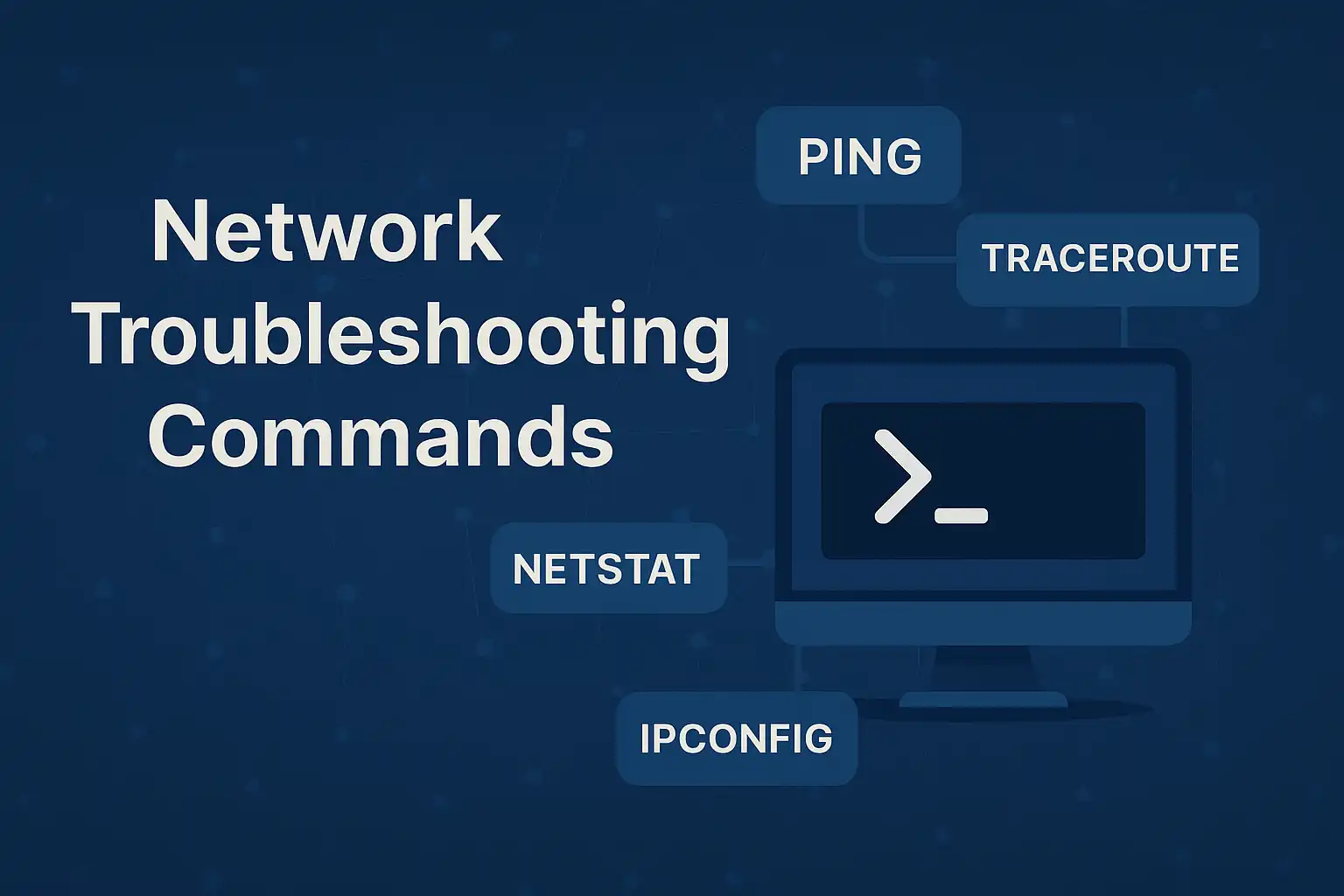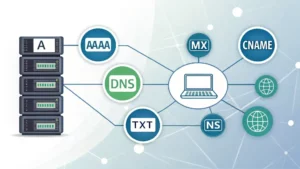Table of Contents
Network connectivity issues can bring productivity to a grinding halt. Whether you’re a system administrator, IT support technician, or curious tech enthusiast, mastering network troubleshooting commands is crucial for diagnosing and resolving connectivity problems efficiently. This comprehensive guide covers the most important network troubleshooting commands that every IT professional should know.
What Are Network Troubleshooting Commands?
Network troubleshooting commands are command-line utilities that help diagnose network connectivity issues, analyze network performance, and identify problems in network infrastructure. These powerful tools provide valuable insights into how data travels across networks, helping you pinpoint exactly where problems occur.
Why Network Troubleshooting Commands Matter
Before diving into specific commands, it’s important to understand why these tools are indispensable:
- Quick diagnosis: Instantly identify network connectivity issues
- Cost-effective: No need for expensive specialized software
- Universal availability: Available on virtually all operating systems
- Detailed information: Provide comprehensive network statistics and diagnostics
- Time-saving: Rapidly isolate problems to specific network segments
Essential Network Troubleshooting Commands
1. Ping Command
The ping command is the most fundamental network troubleshooting tool. It sends Internet Control Message Protocol (ICMP) echo requests to a target host and measures the response time.
Basic syntax: ping [destination]
Common uses:
- Test basic connectivity to a host
- Measure network latency
- Check if a server is responsive
- Verify DNS resolution
Example: ping google.com
For detailed information about ping command usage and advanced options, check out our comprehensive guide on what is ping command.
2. Traceroute/Tracert Command
Traceroute (Linux/Mac) or tracert (Windows) shows the path that packets take from your computer to a destination host, displaying each hop along the route.
Basic syntax:
- Linux/Mac:
traceroute [destination] - Windows:
tracert [destination]
Key benefits:
- Identify where packet loss occurs
- Locate network bottlenecks
- Map network topology
- Troubleshoot routing issues
Learn more about traceroute functionality in our detailed traceroute command guide.
3. Nslookup Command
Nslookup is essential for DNS troubleshooting, allowing you to query DNS servers and resolve domain names to IP addresses.
Basic syntax: nslookup [domain]
Common applications:
- Verify DNS resolution
- Check DNS server responses
- Troubleshoot email server configurations
- Investigate domain name issues
Example: nslookup facebook.com
4. Netstat Command
Netstat displays active network connections, routing tables, and network interface statistics.
Basic syntax: netstat [options]
Popular options:
netstat -a: Show all connections and listening portsnetstat -n: Display addresses in numerical formnetstat -r: Show routing tablenetstat -s: Display network statistics
Use cases:
- Monitor active connections
- Identify listening services
- Check network usage statistics
- Detect unauthorized connections
5. Ipconfig/Ifconfig Commands
These commands display and configure network interface information.
Windows (ipconfig):
ipconfig: Basic IP configurationipconfig /all: Detailed network informationipconfig /release: Release IP addressipconfig /renew: Renew IP addressipconfig /flushdns: Clear DNS cache
Learn more about ipconfig command on Windows
Linux/Mac (ifconfig):
ifconfig: Display all network interfacesifconfig [interface]: Show specific interface detailsifconfig [interface] up/down: Enable/disable interface
Learn more abount Linux ifconfig command
6. ARP Command
The Address Resolution Protocol (ARP) command displays and modifies the ARP table, which maps IP addresses to MAC addresses.
Basic syntax: arp [options]
Common uses:
arp -a: Display ARP tablearp -d [IP]: Delete ARP entry- Troubleshoot local network connectivity
- Identify MAC address conflicts
7. Route Command
The route command displays and modifies the routing table, controlling how network traffic is directed.
Basic syntax: route [options]
Key functions:
- View current routing table
- Add or delete routes
- Troubleshoot routing problems
- Configure network gateways
8. Dig Command
Dig (Domain Information Groper) is a powerful DNS lookup tool that provides detailed DNS query information.
Basic syntax: dig [domain] [record type]
Advantages over nslookup:
- More detailed output
- Better scripting capabilities
- Supports various DNS record types
- Provides query timing information
9. Telnet Command
While primarily used for remote access, telnet is excellent for testing port connectivity.
Basic syntax: telnet [host] [port]
Network troubleshooting uses:
- Test if specific ports are open
- Verify service availability
- Troubleshoot firewall issues
- Test SMTP, HTTP, or other protocol connections
10. Curl Command
Curl transfers data to or from servers and can test HTTP/HTTPS connectivity and web service functionality.
Basic syntax: curl [URL]
Network testing applications:
- Test web server responses
- Check API endpoints
- Verify SSL certificate details
- Download speed testing
Advanced Network Troubleshooting Commands
Pathping (Windows)
Combines ping and traceroute functionality, providing detailed statistics about packet loss at each hop.
Syntax: pathping [destination]
SS Command (Linux)
Modern replacement for netstat, providing faster and more detailed socket statistics.
Syntax: ss [options]
TCPDump/Wireshark Command Line
For packet capture and analysis:
tcpdump: Command-line packet analyzertshark: Wireshark’s command-line interface
Best Practices for Using Network Troubleshooting Commands
Systematic Approach
- Start with basic connectivity: Use ping to test fundamental connectivity
- Check DNS resolution: Use nslookup or dig to verify domain name resolution
- Trace the path: Use traceroute to identify where problems occur
- Examine local configuration: Check ipconfig/ifconfig for interface issues
- Analyze connections: Use netstat to monitor active connections
Documentation and Logging
- Record command outputs for analysis
- Document network configurations
- Keep logs of troubleshooting sessions
- Create network diagrams for reference
Security Considerations
- Be cautious when using network commands on production systems
- Understand the impact of commands before execution
- Follow company security policies
- Avoid unnecessary network scanning
Common Network Issues and Commands to Use
Connectivity Problems
- No internet access: ping, ipconfig/ifconfig, nslookup
- Slow network performance: ping, traceroute, pathping
- Intermittent connections: ping with continuous testing
DNS Issues
- Cannot resolve domain names: nslookup, dig, ipconfig /flushdns
- Wrong IP resolution: nslookup, dig with specific DNS servers
Local Network Problems
- Cannot reach local devices: ping, arp, ipconfig
- IP conflicts: arp, ipconfig, network interface configuration
Tools and Utilities Integration
Modern network troubleshooting often involves combining command-line tools with graphical utilities:
- Network monitoring software: Integrates multiple commands
- Automated scripts: Combine multiple troubleshooting commands
- Network management platforms: Centralize command execution
Conclusion
Mastering network troubleshooting commands is essential for anyone working with computer networks. These powerful tools provide the foundation for diagnosing and resolving connectivity issues efficiently. From basic ping tests to advanced packet analysis, each command serves a specific purpose in the troubleshooting toolkit.
Start with the fundamental commands like ping and traceroute, then gradually expand your knowledge to include more specialized tools. Regular practice with these network troubleshooting commands will make you more effective at resolving network issues and maintaining optimal network performance.
Remember that effective network troubleshooting combines technical knowledge with systematic methodology. Use these commands as part of a structured approach to problem-solving, and always document your findings for future reference.
Related Resources:
- Learn more about basic connectivity testing: What is Ping Command
- Master path tracing techniques: Traceroute Command Guide
Have you found these network troubleshooting commands helpful? Share your experiences and favorite network diagnostic techniques in the comments below.