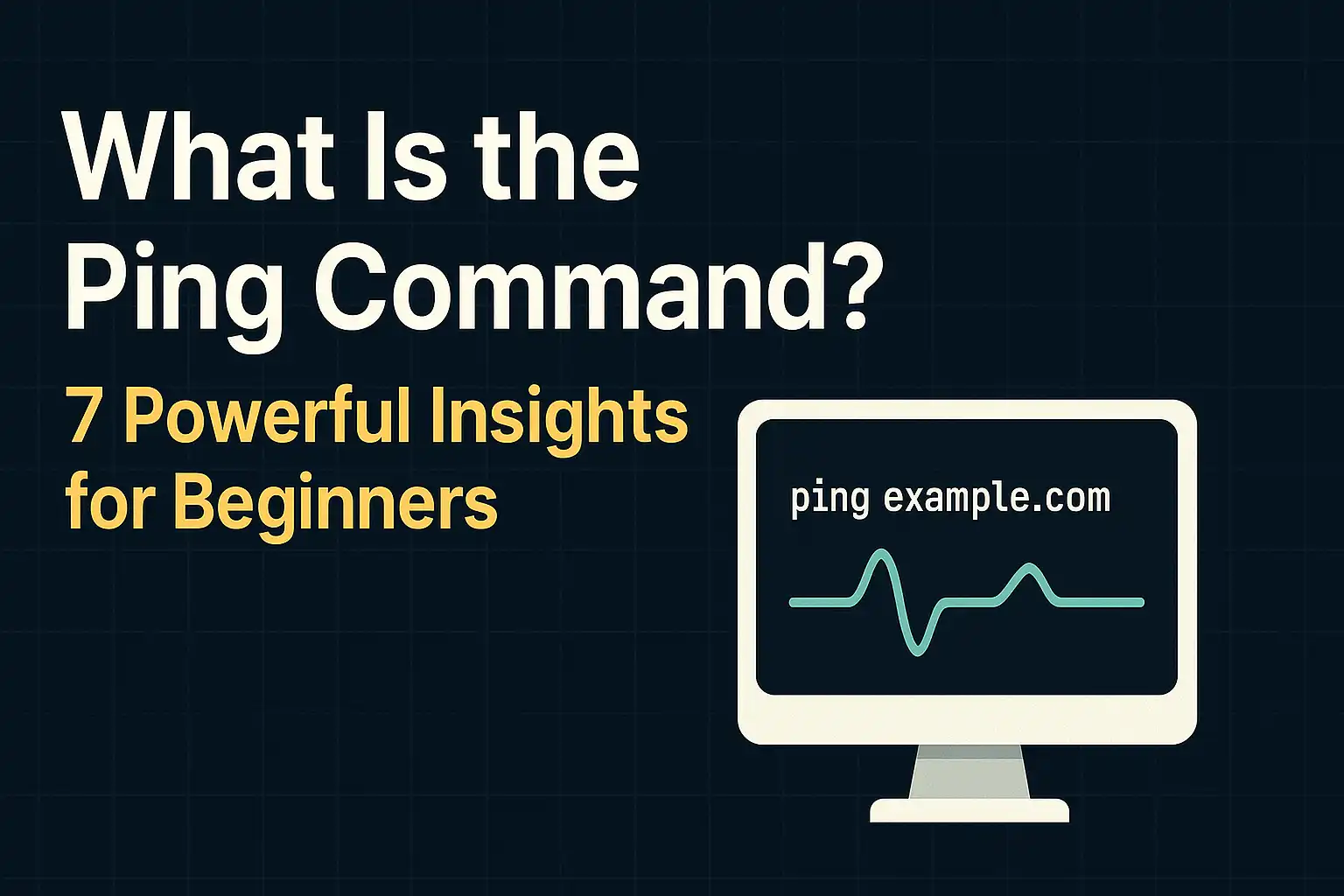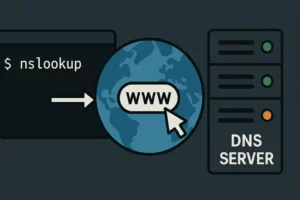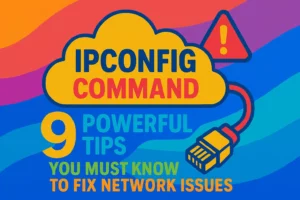Table of Contents
The ping command is one of the most fundamental network troubleshooting tools every IT professional and computer user should master. Whether you’re dealing with slow internet connections, network outages, or connectivity issues, understanding what is ping command and how to use it effectively can save you hours of frustration.
In this comprehensive guide, we’ll explore everything you need to know about the ping command, from basic syntax to advanced troubleshooting techniques across different operating systems. If you’re also dealing with broader network issues, you might want to check out our guide on network troubleshooting best practices for additional insights.
What is Ping Command and How Does It Work?
The ping command, also known as Packet InterNet Groper, is a network utility that tests connectivity between two devices on a network. This powerful tool uses the Internet Control Message Protocol (ICMP) to send echo request packets to a target host and measures the time it takes to receive an echo reply.
According to the Internet Engineering Task Force (IETF), ICMP is an integral part of IP that provides error reporting and diagnostic capabilities for network communications.
The term “ping” originates from sonar technology, where sound waves bounce off objects and return to the source. Similarly, the ping command sends data packets to a destination and waits for them to “bounce back” with a response.
Basic Ping Command Syntax
The basic syntax for the ping command is straightforward:
ping [destination]Where [destination] can be:
- An IP address (e.g., 192.168.1.1)
- A domain name (e.g., google.com)
- A hostname (e.g., localhost)
How to Use Ping Command on Different Operating Systems
Windows Ping Command
To perform a ping test on Windows:
- Press Windows + R to open the Run dialog
- Type
cmdand press Enter to open Command Prompt - Type
ping [destination]and press Enter - Analyze the results displayed
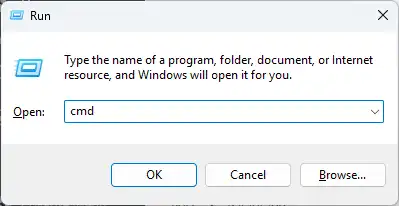
Example:
ping google.com
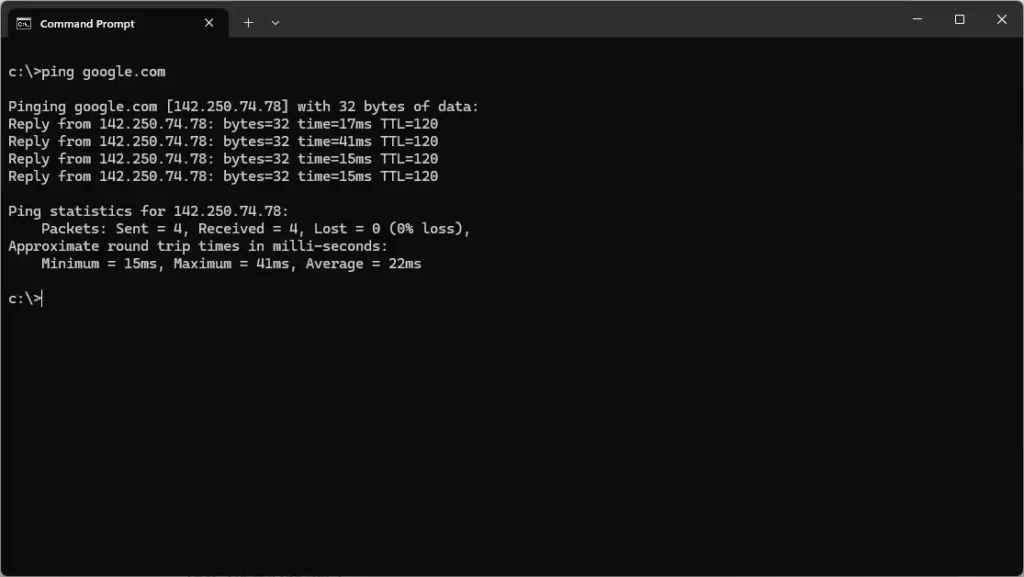
By default, Windows sends four ping packets and displays the results, including response time and packet loss statistics.
Mac and Linux Ping Command
On Mac and Linux systems, the ping command works similarly but with slight differences:
For Mac:
- Open Terminal from Applications > Utilities
- Type
ping [destination]and press Enter - Use Ctrl + C to stop the continuous ping
For Linux:
- Open Terminal (Ctrl + Alt + T)
- Use
ping -c [count] [destination]to specify the number of packets - Example:
ping -c 10 google.com
Understanding Ping Test Results
When you run a ping command, you’ll see several important metrics:
Response Time (Latency)
- Measured in milliseconds (ms)
- Lower values indicate faster connections
- Typical ranges:
- Excellent: <20ms
- Good: 20-50ms
- Fair: 50-100ms
- Poor: >100ms
TTL (Time to Live)
The TTL value shows how many network hops a packet can make before being discarded. This helps identify the network path and potential routing issues.
Packet Loss
Packet loss percentage indicates network reliability:
- 0% = Perfect connection
- 1-2% = Acceptable for most applications
- 5% = Significant connection problems
Test Your Connection Speed Now
Want to see how your current connection performs? Use our embedded speed test tool below to measure your internet speed and latency in real-time. This will help you understand how your results compare to the ping command metrics we just discussed.
Note: This speed test measures both download/upload speeds and ping latency, giving you a complete picture of your network performance.
7 Essential Uses of Ping Command for Network Troubleshooting
1. Testing Internet Connectivity
The most common use of ping command is verifying internet connectivity:
ping 8.8.8.8This pings Google’s public DNS server to check if your internet connection is working. Google’s DNS service is one of the most reliable targets for connectivity testing, as documented in Google’s Public DNS documentation.
2. Checking Local Network Connectivity
Test connections within your local network:
ping 192.168.1.1This typically pings your router or default gateway. Understanding your local network topology is crucial for effective troubleshooting.
3. Verifying DNS Resolution
Test if domain names are resolving correctly:
ping google.comIf this fails but pinging IP addresses works, you may have DNS issues. The Cloudflare Learning Center provides excellent documentation on how DNS resolution works and common troubleshooting steps.
4. Measuring Network Latency
Monitor network performance over time:
ping -t google.com (Windows)
ping google.com (Mac/Linux - stops with Ctrl+C)Network latency directly impacts user experience, especially for real-time applications. According to Cisco’s network performance guidelines, latency under 150ms is generally acceptable for most applications. For gaming and VoIP, you’ll want to aim for under 50ms latency.
5. Testing Localhost Configuration
Verify your network interface is working:
ping localhost
ping 127.0.0.16. Troubleshooting Specific Servers
Test connectivity to specific servers or websites:
ping your-website.com7. Continuous Network Monitoring
Run continuous pings to monitor network stability:
ping -t 8.8.8.8 (Windows)
ping 8.8.8.8 (Mac/Linux)Common Ping Command Errors and Solutions
Request Timed Out
This error indicates the target host didn’t respond within the timeout period.
Possible causes:
- Target device is offline
- Firewall blocking ICMP packets
- Network congestion
- Incorrect IP address
Solutions:
- Verify the target IP address or hostname
- Check firewall settings
- Try pinging a different host
Destination Host Unreachable
This error means the route to the destination cannot be found.
Possible causes:
- Network configuration issues
- Router problems
- Incorrect subnet settings
Solutions:
- Check your network configuration
- Verify default gateway settings
- Restart your network adapter
Ping Could Not Find Host
This DNS-related error occurs when the hostname cannot be resolved to an IP address.
Solutions:
- Check DNS server settings
- Try pinging the IP address directly
- Flush DNS cache
Advanced Ping Command Options
Windows Ping Options
-t: Continuous ping-n [count]: Specify number of packets-l [size]: Set packet size-i [TTL]: Set Time to Live
Linux/Mac Ping Options
-c [count]: Number of packets-i [interval]: Interval between packets-s [size]: Packet size-t [TTL]: Time to Live
Best Practices for Using Ping Command
- Start with basic connectivity tests before diving into complex troubleshooting
- Use consistent test targets like Google’s DNS (8.8.8.8) for baseline measurements
- Run multiple tests to get accurate average response times
- Document your results when troubleshooting persistent issues
- Combine with other tools like traceroute for comprehensive network analysis
Alternatives to Ping Command
While ping is essential, consider these complementary tools:
- Traceroute/Tracert: Shows the path packets take to reach destination
- Nslookup: DNS troubleshooting tool
- Netstat: Network connection monitoring
- Pathping: Combines ping and traceroute functionality
For a comprehensive overview of network diagnostic tools, Microsoft’s Network troubleshooting documentation provides detailed information about each tool’s capabilities and use cases.
Frequently Asked Questions
Q: What does ping stand for? A: Ping stands for Packet InterNet Groper, though it’s also commonly associated with the sonar-like “ping” sound that inspired its name.
Q: Can ping command determine internet speed? A: Ping measures latency (response time) but not bandwidth. For speed tests, use dedicated tools like Speedtest by Ookla.
Q: Why do some websites not respond to ping? A: Many websites block ICMP packets for security reasons. This doesn’t mean the website is down; it just doesn’t respond to ping requests. The SANS Institute explains this security practice in detail.
Q: Is it normal to have some packet loss? A: Occasional packet loss (1-2%) is normal, but consistent packet loss above 5% indicates network problems.
Q: Can I ping IPv6 addresses? A: Yes, use ping6 on Linux/Mac or ping -6 on newer Windows versions for IPv6 addresses.
Conclusion
The ping command remains one of the most valuable tools for network troubleshooting and connectivity testing. By mastering its various uses and understanding how to interpret results, you can quickly diagnose network issues, monitor performance, and ensure reliable connectivity across your devices and networks.
Whether you’re a network administrator, IT professional, or everyday computer user, incorporating ping command into your troubleshooting toolkit will help you resolve connectivity issues faster and more effectively. Remember to combine ping with other network diagnostic tools for comprehensive network analysis and always document your findings for future reference.
Start practicing with the ping command today, and you’ll be amazed at how this simple yet powerful tool can streamline your network troubleshooting process.
Take Your Network Troubleshooting to the Next Level
Ready to dive deeper into network diagnostics? While ping command shows you if a connection exists, our upcoming guide on traceroute command will show you exactly where network problems occur along the path to your destination.
Coming Next: Complete Traceroute Guide: Track Network Paths and Identify Connection Issues – Learn how to use traceroute to pinpoint exactly where network slowdowns and failures happen, making your troubleshooting even more precise and effective.
Looking for more network troubleshooting guides? Check out our comprehensive collection of IT tutorials and best practices to enhance your technical skills.