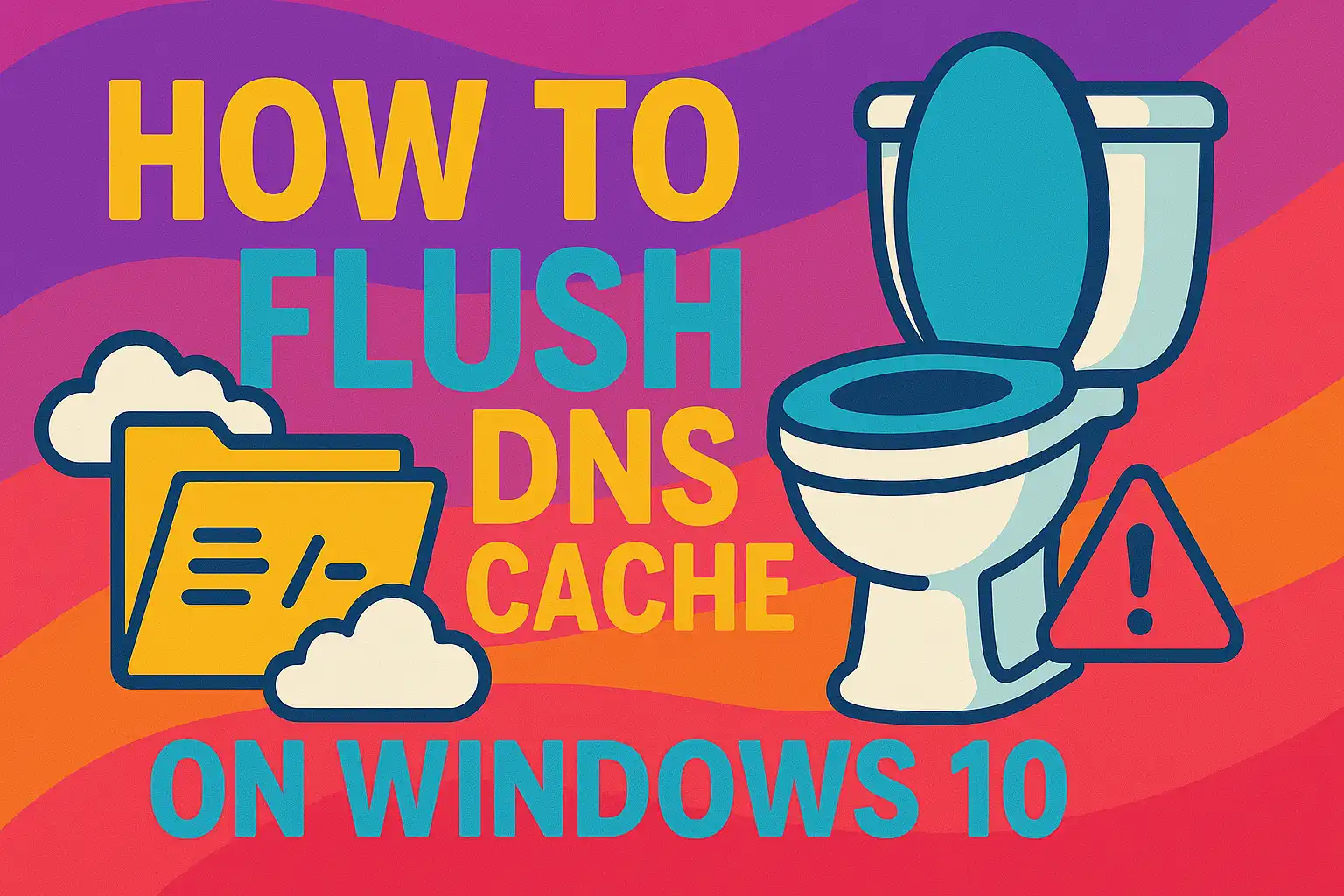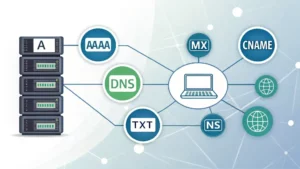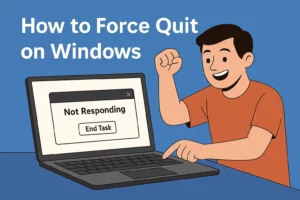Table of Contents
Flushing your DNS cache restores clean network connections, helps fix browsing issues, and resolves internal DNS errors. Here’s a step-by-step guide on how to flush DNS cache in Windows 10 using proven and safe methods.
What Is DNS Cache and Why Should You Clear It?
The DNS cache stores IP addresses of domains you’ve recently visited. Over time, outdated or incorrect entries may cause:
- Web pages not loading correctly
- Security vulnerabilities
- Redirects to wrong or malicious websites
- Issues after DNS or IP changes
Clearing or flushing the DNS cache resets these records and helps restore proper connectivity.
How to flush the DNS cache on Windows 10?
There are multiple safe ways to flush the DNS cache on Windows. Below are 9 thoroughly tested methods how to flush dns cache:
1. Using Command Prompt (Admin)
- Press Windows + S and type cmd.
- Right-click on Command Prompt and select Run as administrator.
- Type the following flush DNS command and hit Enter:
ipconfig /flushdnsYou should see: “Successfully flushed the DNS Resolver Cache.” This is the most common flush DNS cmd.
2. Reset DNS Cache via Windows PowerShell
- Open PowerShell as Administrator.
- Enter the same command:
ipconfig /flushdnsThis command works identically in PowerShell to clear your local DNS cache.
3. Restart the DNS Client Service
- Press Windows + R, type services.msc and hit Enter.
- Locate DNS Client.
- Right-click and select Restart (if enabled).
Note: On some systems, this service auto-runs and may not allow manual restart unless specific registry edits are made.
4. How to flush DNS Cache Automatically via Batch File
- Open Notepad.
- Paste the following line:
ipconfig /flushdns- Save as FlushDNS.bat.
- Right-click the file and Run as Administrator.
This is a time-saving option for regular users or IT admins managing multiple devices.
5. Use Windows Run Command Shortcut
- Press Windows + R.
- Type
cmd /c "ipconfig /flushdns"and press Enter.
A straightforward method to how to flush DNS cache quickly without launching Command Prompt manually.
6. Clear Microsoft Edge DNS via Browser Settings
- In Edge, go to
edge://net-internals/#dns. - Click on Clear host cache.
This deletes DNS caching within the browser itself, ideal for internal DNS clear cache without system reboot.
7. Clear Google Chrome DNS Cache
- Open Chrome and visit
chrome://net-internals/#dns. - Click Clear host cache.
This action works well when you’re experiencing site issues in Chrome specifically.
8. Use Third-Party Optimizer Tools (Optional)
Tools like CCleaner and Advanced SystemCare include options to clear DNS cache along with browser junk. If used, double-check what is being wiped.
9. After DNS Flush – Restart or Renew IP
To ensure full effect, follow up with:
ipconfig /release
ipconfig /renewThis renews your IP settings and aligns them with the updated DNS entries.
When Should You Flush DNS Cache?
- After changing domain names or IP addresses
- When migrating a WordPress site or domain
- To stop browser redirects to old or wrong servers
- When troubleshooting slow or failed connections
- If you’ve just edited your hosts file or DNS settings
Is Flushing DNS Cache Safe?
Yes, it’s completely safe. It won’t delete browsing history or stored cookies. It simply removes outdated DNS entries temporarily stored by your system.
Benefits of Flushing DNS Cache
- Resolves loading issues and 404 errors
- Speeds up updated website access
- Helps remove corrupted or malicious DNS entries
- Improves internal network resolution in local environments
External Resources
FAQs About Clearing DNS Cache
What does ‘ipconfig /flushdns’ do?
It clears the local resolver cache, forcing the system to retrieve DNS entries from scratch on the next request.
Will flushing DNS make my computer faster?
Not directly, but it can fix lag caused by DNS errors or delays in resolving domains, enhancing the overall experience.
How often should I flush the DNS cache?
Only when experiencing network issues. Frequent flushing is unnecessary unless you’re a developer or managing environments with frequent DNS changes.
Do I need to reboot after flushing DNS cache?
It’s optional. Flushing takes effect instantly, but rebooting may help if issues persist.
Does this method work on Windows 11?
Yes, the same ipconfig /flushdns command works on Windows 11 as well.