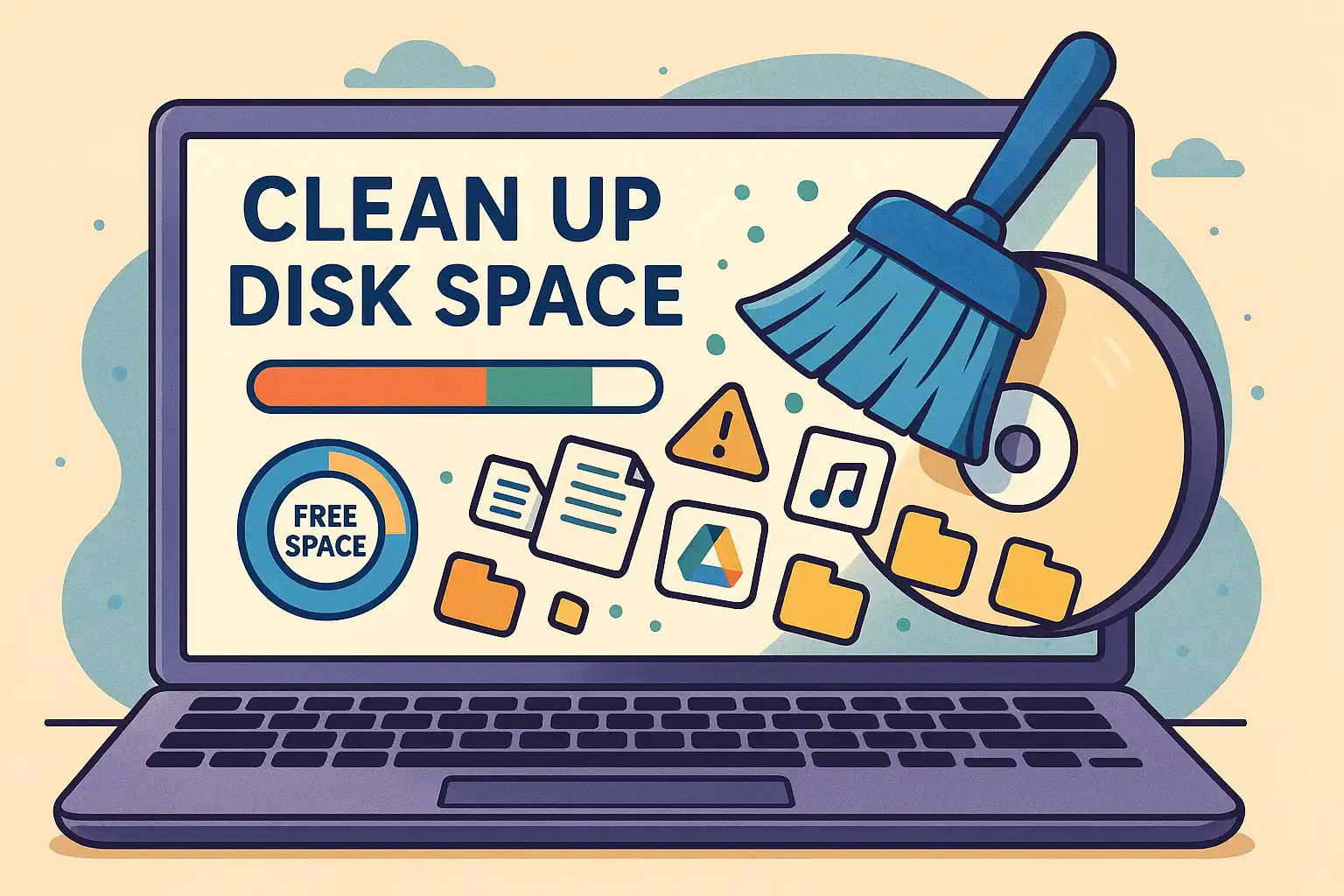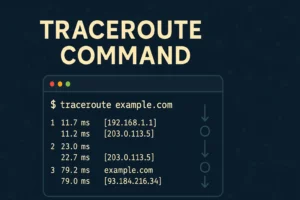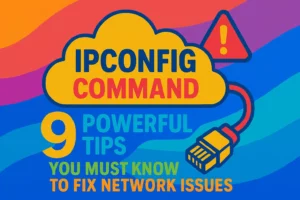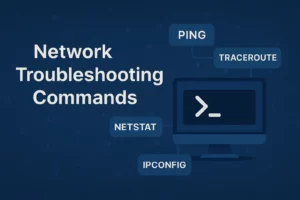Table of Contents
How to clean up disk space on your Windows PC or computer is one of the most common challenges as drives fill up over time with temp files, old updates, and unused apps. Whether you’re running low disk space warnings, need extra space storage for new files, or want to optimize performance, this guide will show you how to clean up disk space on computer and how to clean up disk space on pc using built-in Windows tools and simple manual steps.
How to Clean Up Disk Space on PC with Windows Disk Cleanup
- Right-click your hard drive (usually C:) in File Explorer and choose Properties.
- Click Disk Cleanup → Clean up system files.
- Check boxes for Temporary files, Delivery Optimization Files, Windows Update Cleanup, and any other categories you don’t need.
- Click OK and confirm Delete Files.
This native utility quickly deletes temp and system files to free space. For more details, see the official Disk Cleanup documentation.
Cleaning Disk Space on Computer Using Storage Sense
- Open Settings → System → Storage.
- Toggle on Storage Sense.
- Click Configure Storage Sense or run it now to set frequency, threshold, and file types (e.g. delete temporary files, empty recycle bin).
- Click Run Storage Sense now to trigger an immediate cleanup.
Storage Sense automates your cleanup schedule so you never run out of free space. Learn more in the Storage Sense documentation.
How to Clean Up Disk Space: Delete Temporary & Delivery Optimization Files
- Press Win + R, type
%temp%, and hit Enter. - Select all files and Delete (skip locked files).
- In Disk Cleanup, also check Delivery Optimization Files to remove cached update downloads.
Temporary data can accumulate in temp and Delivery Optimization cache—clearing it recovers hundreds of MBs.
How to Clean Up Disk Space: Empty Recycle Bin & Trash
- Right-click the Recycle Bin icon on your desktop.
- Select Empty Recycle Bin (or Empty Trash on some systems).
- Confirm Yes to permanently delete all files.
Deleted files still occupy space until you empty the bin—this is the easiest manual cleanup step.
How to Clean Up Disk Space: Remove Unused Third-Party Apps
- Open Settings → Apps → Apps & features.
- Sort by Size to find the largest third party installs.
- Click an app and choose Uninstall to delete it completely.
Uninstalling rarely used programs reclaims gigabytes of hard drive space. For advanced cleanup and analysis, you can use WinDirStat.
How to Clean Up Disk Space: Manage Google Drive & Google Photos
- In your browser, open Google Drive (My Drive).
- Click Storage in the left menu to see large files. Right-click and delete or move files to an external drive.
- Open Google Photos, remove duplicates or large videos.
- Empty Trash in both services to free your online drive storage.
For instructions, see Google Drive storage management and Google Photos help.
How to Clean Up Disk Space: Uninstall Unneeded Windows Updates
- Open Settings → Windows Update → Advanced options → View your update history.
- Click Uninstall updates at the top.
- Select large updates you no longer need and click Uninstall.
Removing old update packages can recover significant free storage. Learn more about Windows Update cleanup in the Windows as a Service strategies guide.
Troubleshooting Low Disk Space Warnings
- If you still see Low Disk Space alerts, run Disk Cleanup as Admin and repeat Storage Sense.
- Use a tool like WinDirStat to analyze large folders.
- Consider moving media (videos, music) to an external hard drive or cloud service.
Conclusion: Master How to Clean Up Disk Space
By following these seven methods—Windows Disk Cleanup, Storage Sense, manual temp file deletes, emptying the recycle bin, uninstalling third-party apps, managing Google Drive/Photos, and cleaning up Windows Update—you’ll know exactly how to clean up disk space on computer or PC. Regular maintenance keeps your drive free for important files and prevents performance slowdowns.