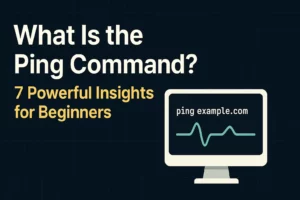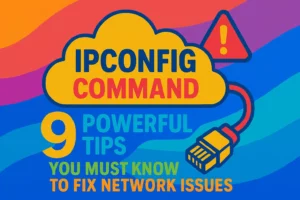Table of Contents
How to take a screenshot on Windows is one of the most searched tech tutorials—and for good reason. Whether you need to capture an error message, save an online receipt, or compose a tutorial, knowing every built-in option—and when to use it—can save you minutes each day. In this guide, we’ll explore seven reliable methods on Windows 10 and Windows 11, including special Fn key tips for laptops, OneDrive integration, third-party tools, and advanced snipping tricks. By the end, you’ll be a screenshot pro.
1. Taking Screenshot on Windows with Print Screen
The simplest way to capture your entire display is the Print Screen key:
- Press PrtScn (or Fn + PrtScn on some laptops) to copy the full screen to your clipboard.
- Open an image editor (e.g. Paint or Photoscape).
- Press Ctrl + V to paste, then go to File → Save As and choose PNG or JPEG.
This method works on virtually all Windows PCs and preserves full resolution. However, you must manually paste and save each capture.
2. How to Take a Screenshot on Windows of a Single Window (Alt + PrtScn)
If you only need the active window, try:
- Click to focus the window you want.
- Press Alt + PrtScn (or Fn + Alt + PrtScn on laptops).
- Paste into an editor (Ctrl + V) and save.
This method eliminates desktop clutter and is ideal for presentations or support tickets.
3. How to Take a Screenshot on Windows and Auto-Save with Win + PrtScn
Want instant file creation? Use:
- Press Windows Key + PrtScn (or Fn + Win + PrtScn on some keyboards).
- Your screen will dim briefly.
- Find auto-saved PNGs in
Pictures > Screenshots.
Great for bulk captures, this method frees you from repetitive pasting and naming.
4. How to Take a Screenshot on Windows with OneDrive Auto-Upload
If you use OneDrive, enable its screenshot integration:
- Right-click the OneDrive icon in System Tray > Settings.
- Under Backup, check “Automatically save screenshots I capture to OneDrive”.
- Now, PrtScn alone will save and upload your shot.
Perfect for cross-device access—your screenshots sync instantly across PC and mobile.
5. How to Take a Screenshot on Windows Using Snip & Sketch (Win + Shift + S)
Snip & Sketch offers flexible capture modes:
- Press Windows Key + Shift + S.
- Select one of four modes: Rectangular, Free-form, Window, or Full-screen.
- Click the notification to open Snip & Sketch for annotation and saving.
You can draw, highlight, and crop within the app—perfect for quick tutorials and feedback loops.
6. How to Take a Screenshot on Windows with the Classic Snipping Tool
The original Snipping Tool remains in Windows:
- Open Start > type Snipping Tool > press Enter.
- Click New and choose Free-form, Rectangular, Window, or Full-screen Snip.
- Edit with the pen, highlighter, or eraser, then click Save Snip.
7. How to Take a Screenshot on Windows with Third-Party Tools
For advanced users, apps like Greenshot and ShareX offer features such as scrolling capture, OCR, and workflow automation. These can boost productivity if you regularly need specialized screenshot capabilities.
Troubleshooting Tips: Fn Key, Drivers & Permissions
- Fn Key Lock: Some laptops default PrtScn to multimedia functions. Toggle Fn Lock (often
Fn + Esc). - Stuck Keys: Clean around the PrtScn key or update your keyboard driver via Device Manager.
- Permissions: On Windows 11, Snip & Sketch may require screen-recording permission. Go to Settings → Privacy & security → Screen snipping.
Conclusion: Master How to Take a Screenshot on Windows
Now you know how to take a screenshot on Windows—from basic keyboard shortcuts to OneDrive auto-save and powerful third-party tools. Experiment with each method to find the one that best fits your workflow. With this toolkit at your fingertips, you’ll capture and share your screen faster than ever.