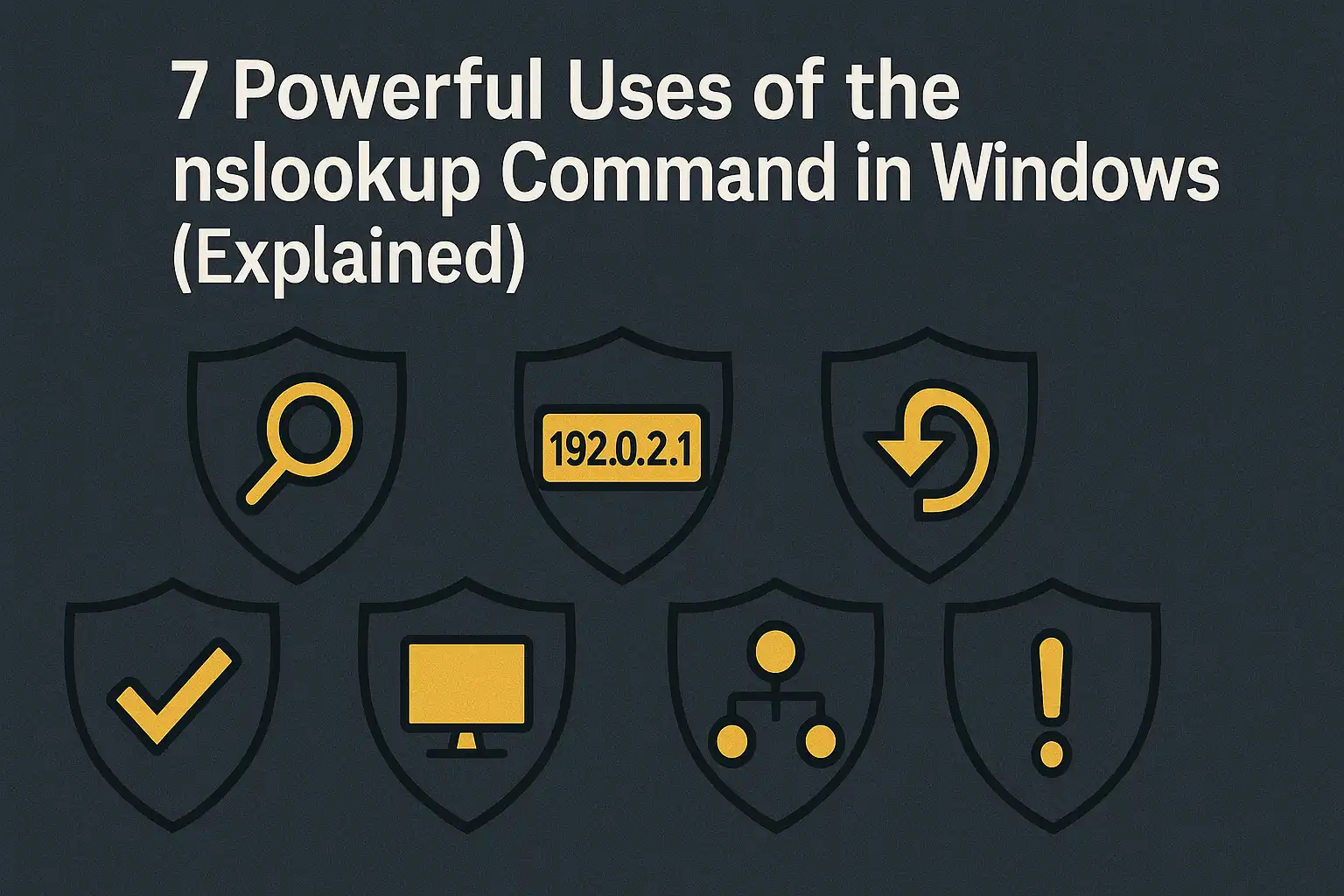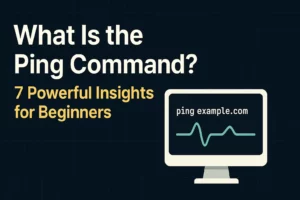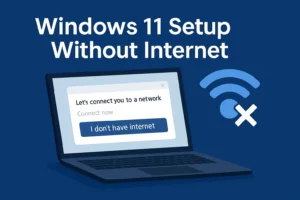Table of Contents
The nslookup command in Windows is a powerful tool for troubleshooting DNS and network problems. It allows you to perform DNS lookups, trace hostnames to IP addresses, and verify DNS configurations. Whether you’re a network admin or a curious user, mastering how to use nslookup can save time and solve critical connectivity issues.
What is the nslookup Command in Windows?
nslookup, short for Name Server Lookup, is a command-line utility included in Windows that lets you query DNS to retrieve domain, IP, and DNS record information. This tool is invaluable when investigating issues with your network’s Domain Name System.
It can be run via Command Prompt (cmd) to inspect DNS servers and identify problems with name resolution.
How to Run nslookup
To use nslookup in Windows, follow these steps:
- Press Win + R, type cmd, and press Enter.
- In the Command Prompt, type
nslookupand press Enter. - You can now begin querying DNS information interactively or by entering specific commands.
7 Practical Ways to Use the nslookup Command in Windows
Here are seven real-world use cases for Windows nslookup, all of which highlight its flexibility in DNS diagnostics.
1. Find the IP Address of a Domain
Use nslookup to get the IP address of any domain:
nslookup google.comThis tells you which IP address the domain google.com resolves to via your DNS server.
2. Query a Specific DNS Server
Want to test if a DNS issue is localized to one server? Query a different one:
nslookup facebook.com 8.8.8.8This checks how Google’s DNS resolves facebook.com.
3. Check DNS Records (MX, A, CNAME, etc.)
To get different DNS record types, first enter interactive mode:
nslookupset type=MXexampledomain.com
This will return the mail server responsible for handling emails for that domain.
4. Discover Canonical Names (CNAME) and Aliases
Want to trace an alias? Use the nslookup alias feature by querying CNAME records:
set type=CNAME
example.example.comThis is handy for understanding URL redirections and subdomain configurations.
5. Perform Reverse DNS Lookups
A reverse lookup identifies the domain name associated with an IP address:
nslookup 8.8.8.8Shows the domain (if any) linked to Google’s DNS IP address.
6. Troubleshoot DNS Issues in Networks
If a website isn’t loading, use nslookup to check if it’s a DNS problem. For example:
nslookup yourdomain.comIf DNS fails to resolve, it’s likely a configuration issue or outage with your DNS server.
7. Verify Local DNS Cache
You can compare nslookup results with the local DNS resolver OR flush your DNS if outdated values cause loading issues:
ipconfig /flushdnsThen re-run nslookup to confirm if DNS records update.
Common nslookup Commands Table
| nslookup Command | Purpose |
|---|---|
nslookup example.com | Get IP address of domain |
nslookup example.com 1.1.1.1 | Query using specific DNS server |
set type=MX | Lookup mail exchange records |
set type=A | Lookup IPv4 address records |
set type=CNAME | Find canonical name (alias) |
Why Use nslookup Over Online DNS Tools?
Using cmd nslookup provides real-time DNS insights without relying on internet-based tools. It reflects how your system or local network sees DNS, making it more accurate for internal diagnostics and enterprise troubleshooting.
Tips for Advanced Windows DNS Lookup
- Run
nslookup -debugfor verbose output. - Use interactive mode by simply typing
nslookup, then enter multiple commands. - Always cross-reference with external DNS tools to verify propagation or external visibility.
Recap: When to Use nslookup in Windows
Here’s a quick overview of when and why you should use nslookup on Windows:
- To understand IP-to-domain relationships
- To verify DNS propagation and record updates
- To debug network failures or redirect issues
- To ensure proper DNS aliasing with nslookup alias tests
FAQ: nslookup Command in Windows
What is the purpose of nslookup?
nslookup helps diagnose DNS problems and retrieve domain-related DNS information directly from DNS servers.
How do I check DNS in CMD?
Open Command Prompt and type nslookup yourdomain.com to check DNS resolution status.
Why use nslookup over ping?
nslookup shows DNS resolution data whereas ping tests actual network connectivity to a host.
Can nslookup show aliases?
Yes, using the set type=CNAME command, nslookup reveals domain aliases and canonical names.
Does Windows 11 include nslookup?
Yes, nslookup is included in all modern Windows versions including Windows 10 and Windows 11.
Related Resources:
- Learn more about nslookup command in linux: Nslookup command in Linux
- Powerful Network Troubleshooting Commands for IT Professionals