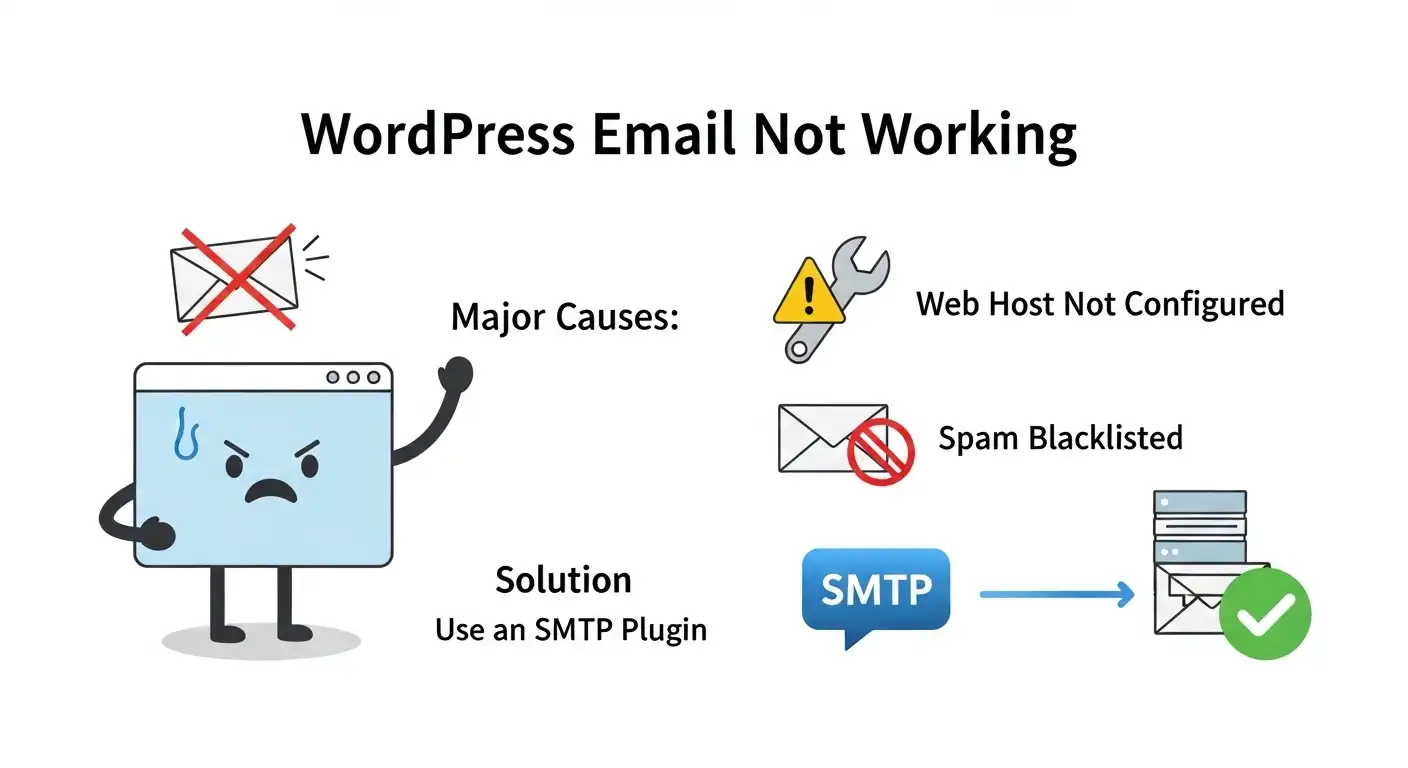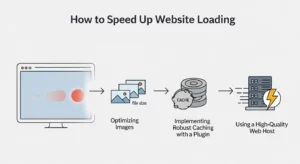Table of Contents
WordPress Email Not Working?
The most common reason your WordPress email not working is because your web host isn’t properly configured for sending emails, or their servers are often blacklisted as spam. To fix this permanently, you must use an SMTP plugin to send your site’s emails through a dedicated email service, which guarantees reliable delivery.
Feeling that sinking feeling when a client says they filled out your contact form but you never got the email? Or when you realize password reset emails aren’t reaching your users? You’re not alone. This is one of the most common and frustrating issues for WordPress site owners. But don’t worry, the fix is surprisingly simple, and we’ll walk you through it step-by-step.
Why is My WordPress Email Not Working (Sending)? The Core Problem
By default, WordPress uses a basic PHP function called wp_mail() to send emails generated by your site (like contact form submissions, new user notifications, and password resets). This function essentially asks your web hosting server to send the email on its behalf.
Here’s where the trouble starts:
- Poor Server Reputation: Many shared hosting servers are not optimized for sending email. Their IP addresses can get blacklisted for spam because of other users on the same server, meaning your legitimate emails get blocked by services like Gmail, Outlook, and Yahoo.
- Lack of Authentication: Emails sent this way lack proper authentication (like SPF or DKIM records). To email providers, they look suspicious and often get flagged as spam or rejected outright.
- Host Restrictions: Some hosting companies disable or heavily limit the PHP mail function to prevent server abuse, stopping your emails before they even leave.
Essentially, relying on WordPress’s default email method is like sending a critical package through an unreliable postal service with no return address. It might get there, but you can’t count on it.
How to Check if WordPress Can Send Email
Before we jump into the fix, let’s confirm the problem. The easiest way to do this is with a free plugin called Check and Log Email. Install and activate it, then use its “Send a Test Email” feature. If you don’t receive the test email (check your spam folder!), you’ve confirmed your site has a deliverability issue.
The Ultimate Fix: How to Solve the WordPress Email Not Working Issue with SMTP
The proven, industry-standard solution is to bypass your web host’s email function entirely. Instead, you’ll use an SMTP (Simple Mail Transfer Protocol) service. This means your website will send emails through a professional, dedicated email provider, just like your Outlook or Gmail client does. It’s secure, authenticated, and incredibly reliable.
What is SMTP and Why Do You Need It?
Think of SMTP as the trusted FedEx for your website’s emails. It provides a proper “from” address, tracking, and authentication, ensuring your emails are recognized as legitimate and are delivered straight to the inbox. The best way to implement this on WordPress is with a plugin.
Our Recommended Tool: WP Mail SMTP
The WP Mail SMTP plugin is the most popular and trusted solution, with over 3 million active installations. It reconfigures your website to send all outgoing emails via your chosen SMTP provider. It’s our go-to recommendation for every site we build.
Step-by-Step Guide: Setting Up WP Mail SMTP
- Install and Activate WP Mail SMTP: From your WordPress dashboard, go to Plugins > Add New, search for “WP Mail SMTP,” and then install and activate it.
- Run the Setup Wizard: Once activated, the plugin’s setup wizard will guide you. Click “Let’s Get Started.”
- Choose Your SMTP Mailer: This is the most important step. WP Mail SMTP will ask you to choose an email provider. We highly recommend a transactional email service over using Gmail/Outlook, as they are built for this exact purpose.
Here’s a quick comparison of the best options:
| Mailer Service | Free Tier | Best For |
|---|---|---|
| SendLayer | Free trial to send 200 emails | Overall best balance of reliability, price, and ease of setup. |
| Brevo (Sendinblue) | 300 emails/day (free) | Generous free plan, great for small businesses and blogs. |
| Mailgun | 5,000 emails/month (free for 3 months) | Powerful and scalable, suited for developers and high-volume sites. |
| Gmail/Google | Free (uses your account limits) | Quick for personal blogs, but less reliable and can be blocked easily. |
We recommend SendLayer or Brevo for most users. Select your choice in the wizard.
- Configure the Mailer Settings: The wizard will now ask for your API Key and other details from the mailer you chose. You’ll need to create a free account with that service (e.g., Brevo) and they will provide you with the API key. Follow their simple instructions to copy and paste it into the WP Mail SMTP fields.
- Set “From” Email and Name: Configure the “From Email” and “From Name” you want your site’s emails to come from. It’s best to use an email address from your domain (e.g., `[email protected]`).
- Send a Test Email: At the final step, WP Mail SMTP will send a test email using your new SMTP configuration. Go to the “Email Test” tab in the plugin settings and send a test. If you receive it, congratulations! Your WordPress email not sending email issue is solved.
What If My Contact Form Is Still Not Sending Emails?
If your SMTP test works but a specific form (like one from WPForms or Contact Form 7) is still not sending emails, the problem lies with the form’s settings, not your site’s email system.
- Check Notification Settings: Go into your form builder’s settings. Find the “Notifications” or “Email” tab.
- Verify the “To” Address: Ensure the “Send To Email Address” is correct. A simple typo here is a common culprit.
- Use Smart Tags/Shortcodes Correctly: Make sure you are using the correct shortcodes for the “From Email” and “Reply-To” fields. Often, the “From Email” should be the admin email you configured in WP Mail SMTP, while the “Reply-To” should be the email field from the form.
Frequently Asked Questions (FAQ)
Why am I not receiving emails from my WordPress contact form?
The number one reason is that your web server is failing to send the email reliably. It gets blocked or sent to spam. Installing the WP Mail SMTP plugin and configuring it with a dedicated email service like SendLayer or Brevo will fix this by authenticating your emails and ensuring delivery.
How do I enable email in WordPress?
WordPress has email enabled by default via the PHP mail function. The problem isn’t enabling it, but making it reliable. The solution is to install an SMTP plugin like WP Mail SMTP, which reroutes the default function through a professional email provider for guaranteed deliverability.
Why is my WP Mail SMTP email not working?
If you’ve set up WP Mail SMTP and it’s still not working, double-check these things: 1) Did you copy the API key correctly from your mailer (Brevo, SendLayer, etc.)? 2) Are there any error messages in the WP Mail SMTP “Email Log”? 3) Did your domain get fully verified with the email service (sometimes requiring you to add DNS records like SPF or DKIM)?
Can I use my Gmail account to send WordPress emails?
Yes, you can configure WP Mail SMTP to send emails via your Gmail account. However, it’s less reliable for business sites. Google has strict sending limits and security triggers that can block your emails without warning. For any professional website, using a dedicated transactional mailer is the far superior choice.